three swords! X7MKII/X5III/X7 firmware update!
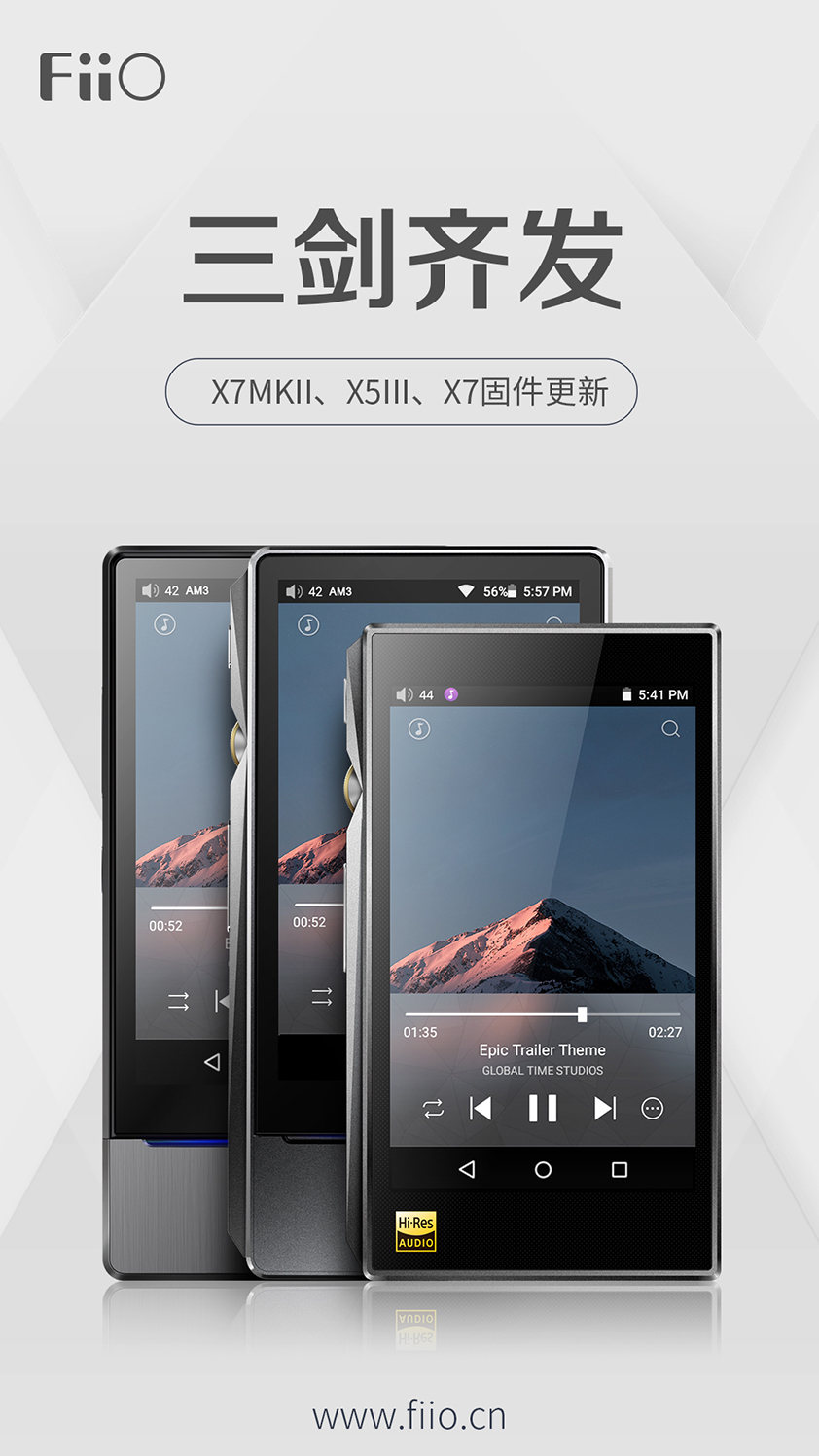
In order to make Feiao player more fun, engineers have overcome many difficulties day and night, and finally enabled X7MKII, X5III and X7 to welcome USB AUDIO digital output function. Support a variety of different sampling rates and native support for DSD output, can support to DSD128, can be connected to the decoding ear as a digital turntable, whether as a USB turntable or bundled with other devices, excellent sound quality can be readily available.
X7MKII based on the FW1.0.5 firmware, FW1.0.6 mainly modified the following content:
1. The USB Audio feature is added. By default, DoP output is enabled. If the decoder does not support DSD, you can turn off DOP output in the FiiO Music app settings to switch to D2P output;
2. Add the feature of automatically entering the playback page (you can turn it on in the FiiO Music setting. After you turn it on, click Play to automatically enter the playback page.);
3. Fix the problem of listening to some FLAC tracks after the viper sound effect is enabled;
4. Fix the problem that the embedded cover of some WMA tracks is not displayed;
5. Fix the problem that the quick search on the right side of the local music may disappear;
6. Fix the problem that the Bluetooth connection has a tone change or no output problem when the DSD is played;
7. Fix the problem that you can click "Settings-> Storage->NAND FLASH-> Download Content" to stop running;
8. Fix other bugs.
The firmware download link:Click to view
How to upgrade firmware:Click to view
---------------------------------------------------------------------------------------------------------------------
X5III FW1.2.1 changes the following content based on FW1.2.0:
1. The USB Audio feature is added. By default, DoP is output. If the decoder does not support DSD, you can turn off DoP output in the FiiO Music app settings to switch to D2P output;
2. Add the feature of automatically entering the playback page (you can turn it on in the FiiO Music setting. After you turn it on, click Play to automatically enter the playback page.);
3. Add a new power indicator. You can customize the function of turning on or off (you can set it in Settings-> Display-> Power Indicator);
4. Fix the problem of listening to some FLAC tracks after the viper sound effect is turned on;
5. Fix the problem that the embedded cover of some WMA tracks is not displayed;
6. Fix the problem that the quick search on the right side of the local music may disappear;
7. Fix the problem that the Bluetooth connection has a tone change or no output problem when the DSD is played;
8. Fix the problem that you can click "Settings-> Storage->NAND FLASH-> Download Content" to stop running;
9. Fix other bugs.
The firmware download link:Click to view
How to upgrade firmware:Click to view
---------------------------------------------------------------------------------------------------------------------------
X7 is based on FW3.3.4 firmware. FW3.3.5 mainly modifies the following content:
1. The USB Audio feature is added. By default, DoP output is enabled. If the decoder does not support DSD, you can turn off DOP output in the FiiO Music app settings to switch to D2P output;
2. Add the feature of automatically entering the playback page (you can turn it on in the FiiO Music setting. After you turn it on, click Play to automatically enter the playback page.);
3. Fix the problem of listening to some FLAC tracks after the viper sound effect is enabled;
4. Fix the problem that the embedded cover of some WMA tracks is not displayed;
5. Fix the problem that the quick search on the right side of the local music may disappear;
6. Fix the problem that the Bluetooth connection has a tone change or no output problem when the DSD is played;
7. Fix the problem that you can click "Settings-> Storage->NAND FLASH-> Download Content" to stop running;
8. Fix other bugs.
The firmware download link:Click to view
How to upgrade firmware:Click to view
Download the USB DAC driver and tutorial:Click to view
FiiO Music app User Guide:Click to view




































































