FiiO releases the new firmware FW1.2.0 for M5, new added double-tap or raise hand to turn the screen on
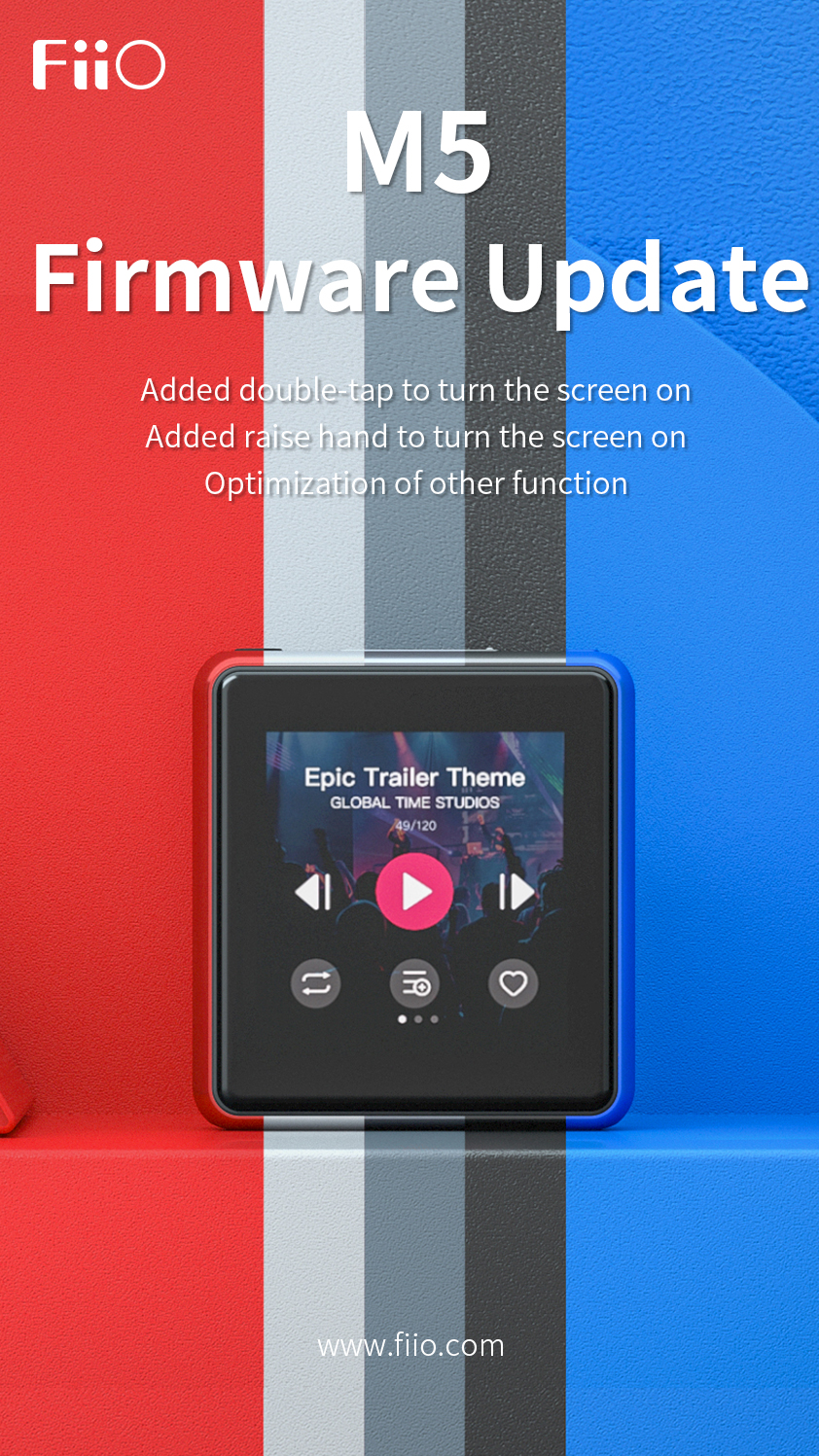
The following changes and improvements have been made to the FW1.2.0 compared to the FW1.1.1 on M5:
1. Added double-tap to turn the screen on (need to be set in the system settings - double-tap the screen to "Turn the screen on"; please note that the standby power consumption will increase slightly when using this function)
2. Added raise hand to turn the screen on (need to be set to "ON" in the system settings - raise hand to turn the screen on ; please note that this function does not take effect when M5 enters standby or Bluetooth receiver mode)
3. Added the function of manually deleting the step counter history data (swipe to the left from the right edge of the display on the step counter record interface to pop up the delete menu)
4. Bluetooth transmitter mode and local playback will now memorize the respective volume independently. Adjusting the volume of the M5 will no longer affect the Bluetooth mode volume.
5. Fixed issue where special operation in Bluetooth transmitter mode may cause sound jamming problem
6. Fixed issue where can not search for Bluetooth devices after entering the Bluetooth firmware upgrade interface and exiting it when the M5 is in Bluetooth transmitter mode
7. Fixed issue where songs were added to the Media library repeatedly when the Media library was updated multiple times under a specific operation
8. Fixed issue when using the M5 with the watchband, press the power button may be misidentified as a double press
9. Modify the volume adjustment interface UI display, and the quick start manual content at local and storage information page
10. Optimization of other function
Please visit the M5 Firmware download page and download the firmware 1.2.0
How to upgrade M5:
M5 system firmware upgrade tutorial: download the M5 system firmware package (don't unzip it) copy to the Micro SD card
Upgrade when the M5 is on: copy the firmware package to the Micro SD card root directory, then enter the System settings, click the System updates and confirm;
Upgrade when the M5 is off: After copying the firmware package to the Micro SD card root directory, hold the volume + and power button when the M5 is off to enter the upgrade mode and release the button.




































































