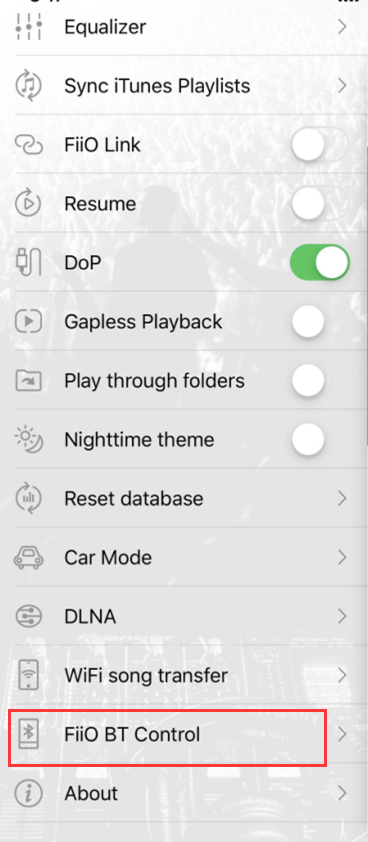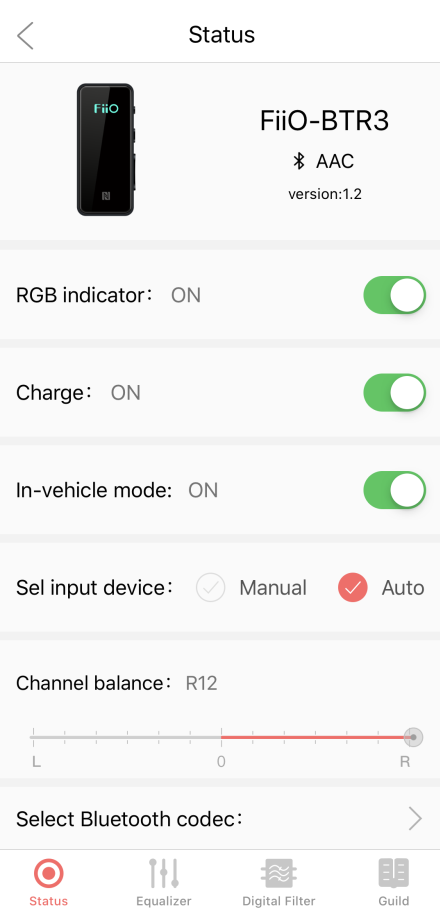13. How to get BTR3 displaying in Android or iOS version FiiO Music app?
A: Here is steps to get BTR3 displaying in FiiO Music app:
1. The BTR3 is required to upgrade to the latest version 1.0: click here, and FiiO Music app should be also updated to latest version 1.1.9(click here to download) or above firstly.
2. Please go to FiiO Music app Setting to set "HWA" to OFF, after it is updated to latest version. (At present, the BTR3 is not comptiable with HWA well. The BTR3 option would not appear if the HWA was ON.)
3. After connecting the BTR3 with your smart phone via Bluetooth, "FiiO BTR3" option will display in FiiO Music app Settings, just like the one on Picture 1. You could see all the BTR3's settings as shown on Picture 2 after tapping "FiiO BTR3" option.
4. For iOS version FiiO Music app:
Unlike the Android version FiiO Music app, it will not display“FiiO BTR3 option”in iOS version FiiO Music Settings directly, but“FiiO BT Control”option, when the BTR3 is connected with iPhone via Bluetooth. After entering“FiiO BT Control”, it shows the "Disconnected" status, please tap it, and briefly press the BTR3 power button by following the operation prompt to complete the connection. Please click “Cancel”to go back to “FiiO BT Control”, the status will be changed to “Connencted”(Picture 3), then tap it to enter BTR3 Status interface.
If BTR3 is not displayed on “FiiO BT Control”, please try to click the refresh icon, or exit and open FiiO Music app again. Of course, you should make sure that the BTR3 is connected on iPhone Bluetooth settings.