1. How to update the firmware for BTR3K?
A:
1.Download the upgrade firmware package from FiiO website, check that the package should contain a lib folder, a .dfu firmware, and a FiiOBluetoothDfu app file;
2.If the computer has other USB Bluetooth devices plugged in, please unplug it first;
3.How to make BTR3K enter DFU mode:
After the BTR3K is turned on, hold the Multifunctional button (which is in the middle of the Power button and Volume buttons) for about 5 seconds, then the red and blue lights will flash alternately;
hold the 'Volume up'and'Multifunction' button at the same time until the indicator light turns off to switch to DFU mode, and then connect the BTR3K to the computer through the USB cable;

4.Run the FiiOBluetoothDfu program and click 'Start Upgrade' > 'OK', the upgrade program will run automatically;

6.After the upgrade is complete, you will be prompted with a 'Successful Upgrade', indicating that you have successfully upgraded. Click 'Finish' to exit;
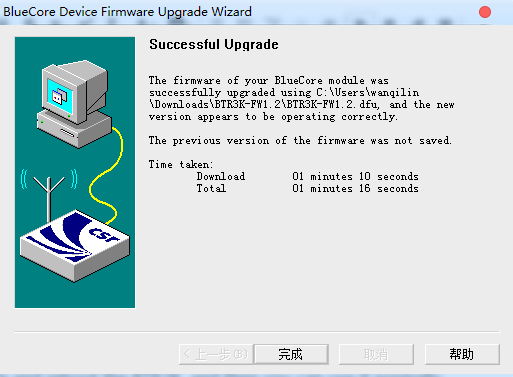
7.Unplug the USB cable and reboot the BTR3K, and then you can use it normally.
8.If the playback stutters after the upgrade, try to press and hold the 'Volume up' and 'Volume down' button of the BTR3K at the same time to clear the pairing record, and cancel the pairing of your phone and reconnect.





































































































