5. How to connect the Q5s TC to a mobile phone as a USB DAC?
Here is a video FAQ to introduce the instruction(take Q3 as an example):
【Android mobile phone】
Use the Type C to Type C cable included (follow the arrow mark direction) to connect the Q5s TC to the phone. Go to FiiO Control App to turn off the charging function, so that the Q5s TC can work as the phone's DAC. Play music to immediately enjoy hi-res music.
Notes:
1. If the music app has the "USB Output" option, it needs to be set to ON before playing music.
2. Make sure that the "USB debugging" on "Developer options" is turned on.
--On the mobile phone (e.g. OnePlus/OPPO mobile phone), go to Other Settings menu-> Developer options-> USB debugging/OTG, and then turn on the USB debugging/OTG function.
--Or directly search for "USB debugging/OTG" on the Settings menu, and then turn it on.
(There is no need to do the setting if the phone does not have this option.)
3. Make sure to use the standard dual Type C OTG cable.
4. For the reason that there is no unified USB audio specification for different mobile phones, FiiO cannot guarantee its compatibility. If it shows Not Supported following the above instructions, it is suggested to try other mobile phones.
5. It is normal that the Android phone will charge the Q5s TC by default once they are connected. The charge function can be disabled in FiiO Control App by connecting the Android phone and the Q5s TC via Bluetooth.
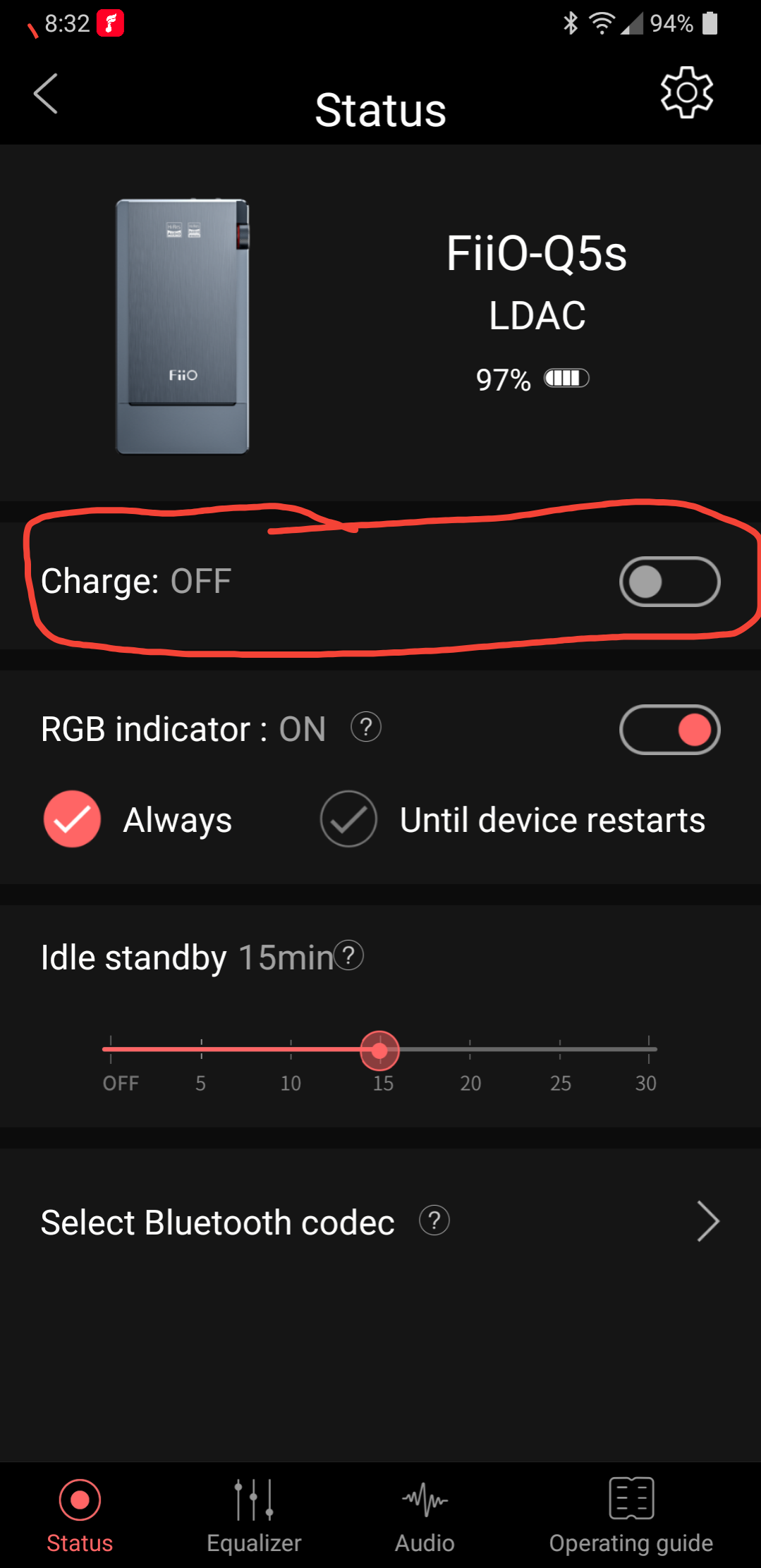
【iPhone/iPad】
Use the Lightning to Type C cable included to connect the Q5s TC to iPhone/iPad/iPod. Play music to immediately enjoy hi-res music.
Notes:
1. It will only be available for iOS11.0.3 or above.
2. When decoding iOS devices, the volume adjustment of the iOS devices will be invalid.





































































































