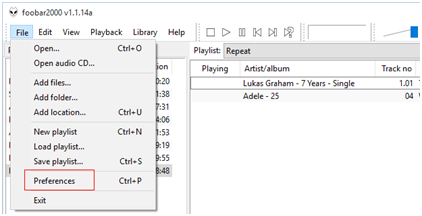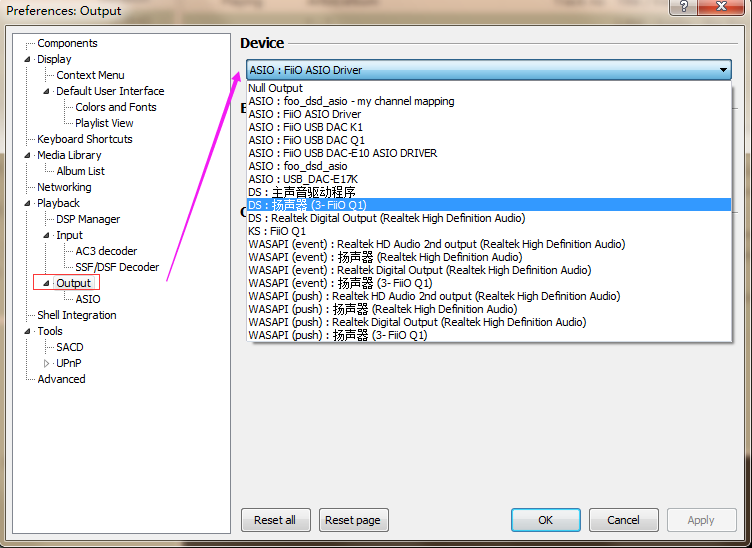11. Installation and usage guide of the universal USB DAC driver(v4.47.0) for Q1 Mark II
| A. Installation and usage guide of the new generic USB DAC driver for Q1Mark II/Q3/Q5 If your computer is Windows OS, you need to install the USB DAC driver for the Q1MKII/Q3/Q5 on your computer firstly, before you want to make the Q1MKII/Q3/Q5 work as a DAC for the Windows computer. The way to install the USB DAC driver for Q3/Q5 is the same as Q1MKII. Here is the example for Q1MKII.Note: ① If it is iOS, then there is no need to install this driver. ② This DAC driver is NOT compatible with Windows XP.
1. Download the DAC driver package firstly, then unzip the package and double click to run the "FiiO_USB_DAC_Driver)Setup_v4.47.0.exe". Note: the latest DAC driver is v4.47.0: click here.
2. At the Welcome page, click "Next". 
3. At the Choose Install Location page, Click "Install" to start the installation (it's recommended to use the default Install location).
4. At the Complete page, click "Next" then "Finish" to complete the installation.
5. After the installation completes successfully, the following message will pop up. At this time, please click “是(Y)” (Yes),then try to power on the Q1MKII, and connect it with the computer by the micro USB cable came with the Q1MKII.
After done, you canfind the Q1MKII listed under the category "Sound, video and gamecontroller" in Device Manager.
B. Use the FiiO playeras USB DAC for computers (In this tutorial, wewill be using the Q1MKII and foobar2000 as an example of using the player asUSB DAC for computers.) 1. After the Q1MKII is connected successfully to the computer as DAC, you will find a "FiiO Control Panel" icon displayed in the notification area at the bottom right corner of the desktop screen.
2. Right clickthe Sound icon in the notification area, then click "  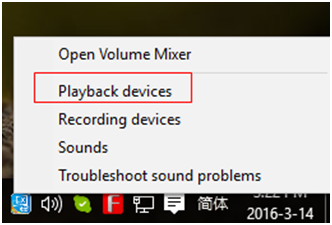
3. In the Sound panel,select the Q1MKII, click "Set default" then click OK to set the Q1MKII as default playback device. 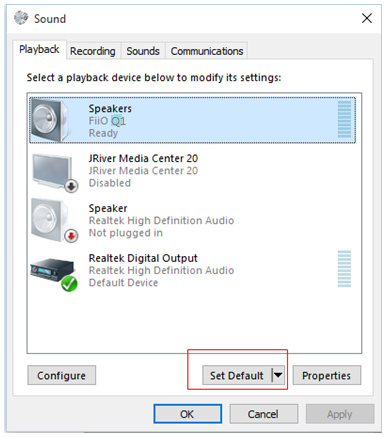
4. Open the foobar2000and select File->
5. Under the"Output" category, select the Q1MKII from the Device list then click "OK".
After the above operations, you can plug your headphone to the Q1MKII and start to enjoy the music played on your computer in high quality! |






































































































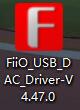

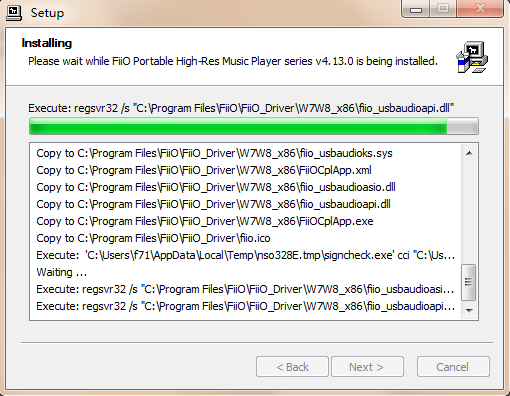
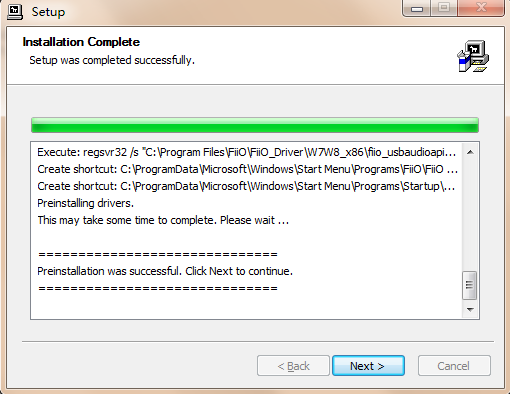
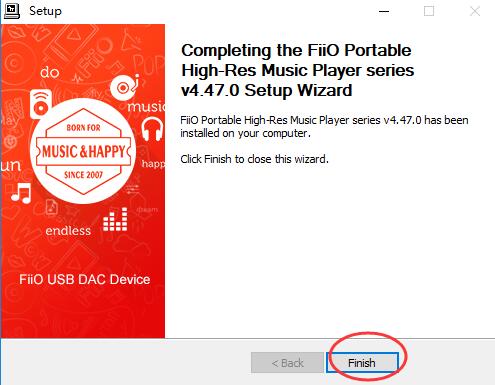
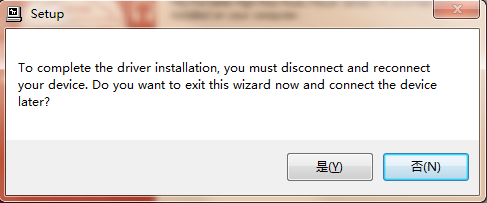
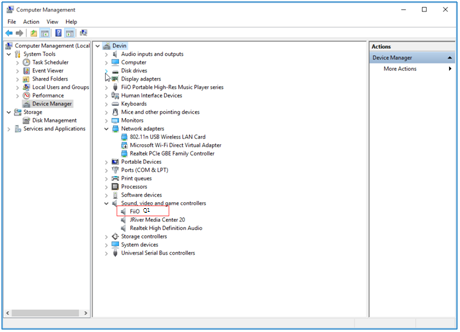
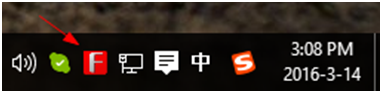
 layback devices".
layback devices".