5. How to access the storage/SD card after connecting the M17 to a computer?
Windows computers
it is driver-free. After connecting the M17(USB 3.0 port) to the computer by the included USB cable, the driver will be automatically installed. Then the FiiO M17 disk can be directly seen on the computer.
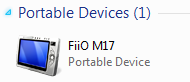
Mac computers
Mac computers need a driver.
1.After connecting the M17(USB 3.0 port) to the Mac computer, click the "NO NAME" folder emerging on the desktop->double click Mac->Mac/MAC OS MTP Client->Android File Transfer.dmg. Drag the "Android File Transfer.dmg" to the desktop of the computer.

2. Drag the "Android File Transfer" file to the "Applications" folder and wait for the completion of the copy.
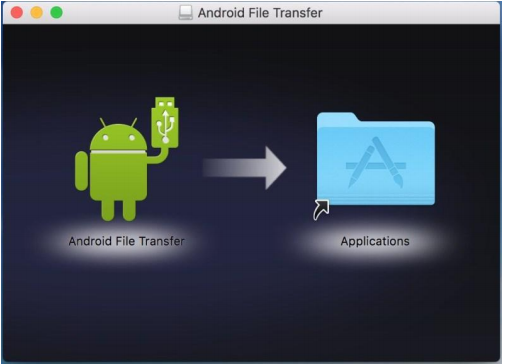
3. Enter "Applications", and double click the "Android File Transfer". Then
you can manage the files stored in the internal storage of the M17 or the Micro SD card.
Notes: The M17 folder will directly pop up the next time it is being connected to the same computer.
You could refer to this video for help: https://youtu.be/SUWVdbTjj6g





































































































