1.How to upgrade the X3 2nd gen?
A: ★Choose a TF card (Micro SD Card) with FAT32 file system. If the update process fails, pls change to use a blank TF card with capacity under 32GB, and directly format it by X3 2nd gen before the upgrade again.
★ The original file data in the micro SD card will not be corrupted when upgrading.
★Ensure that the X3 2nd gen is sufficiently charged (preferably fully charged) before the upgrade to prevent power failure during upgrade.
Methods to Upgrading via micro SD card:
1. Choose a card with FAT32 file system. (Or pls format this micro SD card by the X3 2nd gen directly through "System settings" -> "Storage formatting")
2. Unzip the firmware upgrade package from FiiO and copy the X3II.fw file within to the root directory of the TF card. >>Download link for all DAP firmwares
3. Turn off the X3 2nd gen and insert the card into the micro SD card slot.
4. Hold the “Shortcuts” key (the key to the upper left of the scroll wheel) and then press the “Power / Lock” button to turn on the X3 2nd gen. The following firmware upgrade dialog will appear.
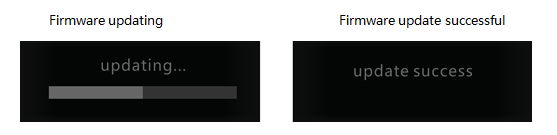
★Do not press buttons or turn the dial on the X3 2nd gen while the upgrade is in progress.
5. When the firmware upgrade is complete, the X3 2nd gen will restart automatically.
★Please delete the X3II.fw file from the micro SD card after the update is complete.
★Please update the media library again after the firmware update.
Please click here to know more firmware about the X3 2nd gen in details.
Note: There is no need to update each firmware, and please just load the latest firmware and upgrade the unit directly.





































































































