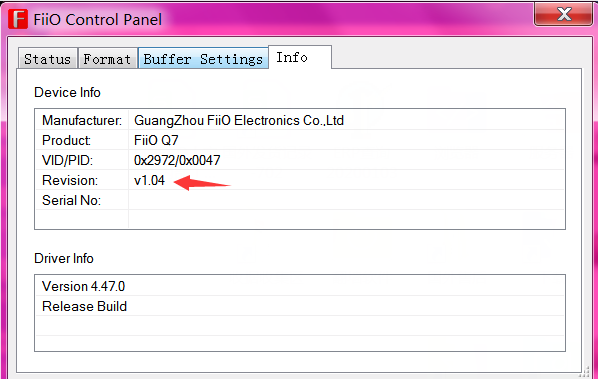19. How to update the XMOS firmware for Q7?
(It is recommended to update the firmware via Win10/11 computer instead of Win7/8. )
1. Unzip the XMOS firmware package.(Download link: Click here)
2. Install the USB DAC driver in your Windows computer first:
3. Switch the power mode to ‘BAT’in the Q7 and switch the USB charge to’OFF’.
4. Turn on the Q7 and switch the input mode to USB(On the homepage, short press the volume knob to enter the working mode menu. Rotate the knob to switch to the USB menu, and short press the knob to enter the USB mode)
5. Connect the Q7 to the computer via the USB C cable.
6. Double click and run the FiiO_Dfu_Q7.exe software:
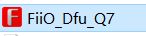
7. Click ‘start’. Please do not disconnect the Q7 from the computer until ‘Updating successfully’shows in the Q7. The Q7 will restart automatically after updating successfully.

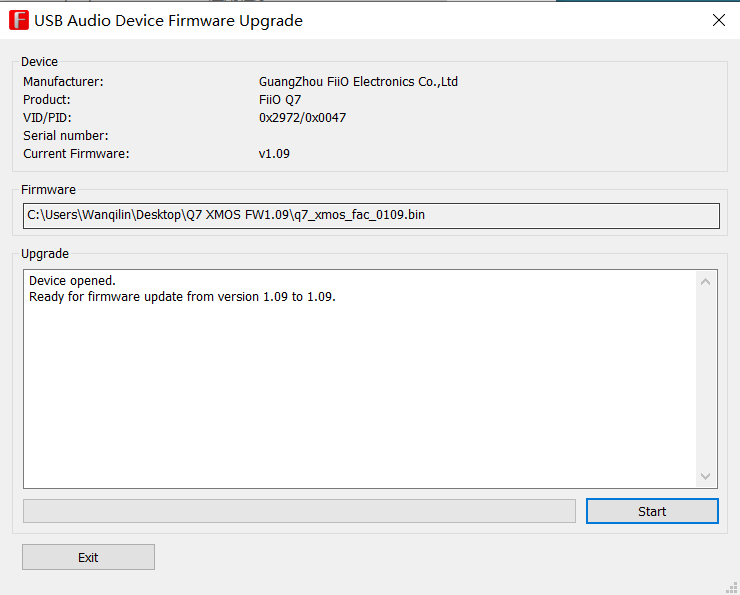
Note:
1. It is recommended to install the 5.53 USB DAC driver instead of 4.47 driver if you are not using Win7/8 computer. If you fail to update the firmware in Win7/8, please try to reset the Q7 and update the firmware via the Win10/11 computer.
2. It is recommended to use the USB port in the back panel of the computer for updating the firmware.
3. Please do not disconnect the Q7 from the computer until ‘Updating successfully’shows in the Q7.
4. The Q7 will be reset after updating.
How to check the XMOS firmware version(Via the FiiO Control panel in the Windows computer):