15. How to upgrade the XMOS firmware for K9?
Note: Please do not perform any operation after the upgrade is completed.
Please see the input status indicator of K9 . If the 5 lights are on together, it means that the its software is being programmed, so please do not perform any operations.
When the indicator light turns only one left, it means the programming is complete, please restart it, and then you can use it normally.
Before Upgrade
1. Ensure that you have installed the USB DAC driver(FiiO USB DAC driver: Click here)
2. Download the K9 XMOS firmware upgrade package. (Download link: Click here)
Upgrade operation
Double click to run the firmware upgrade tool: FiiODfu.exe (included in the compressed package)

1 , After powering on the K9, please switch to the USB DAC mode, and then connect the K9 to the computer through the USB port.
(Note: When the Current Firmware is displayed as v1.29 (pic 1), it means it has been connected correctly)

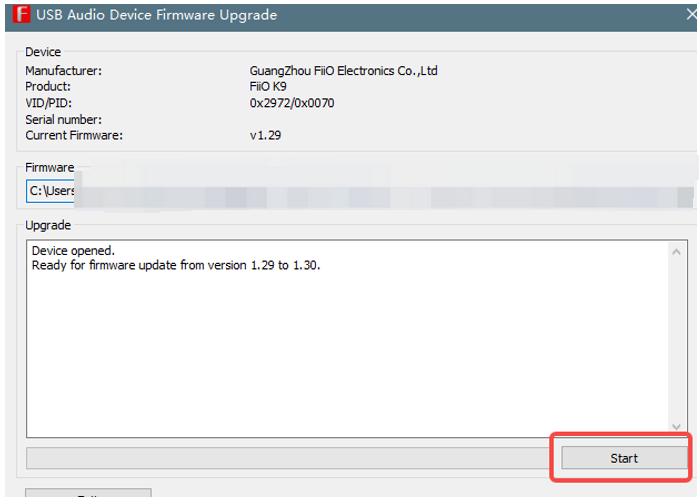
Pic 1

2 , Click " Start " to start the upgrade.
3 , After the progress bar has completed, when the interface displays Firmware “upgrade finished successfully”, it represents the firmware upgrading has been successful.
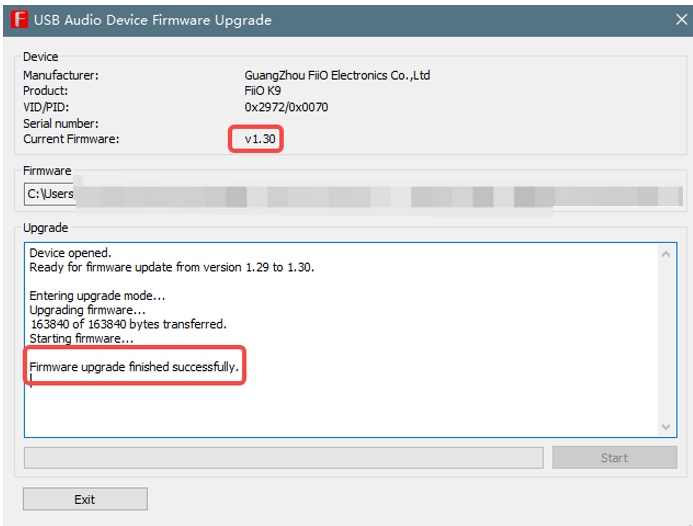

Note: Please do not perform any operation after the upgrade is completed.
Please see the input status indicator of K9 . If the 5 lights are on together, it means that the its software is being programmed, so please do not perform any operations.
When the indicator light turns only one left, it means the programming is complete, please restart it, and then you can use it normally.





































































































