[New firmware] New added global MQA support, the new firmware for M11/M11PRO/M15 is now avialable!
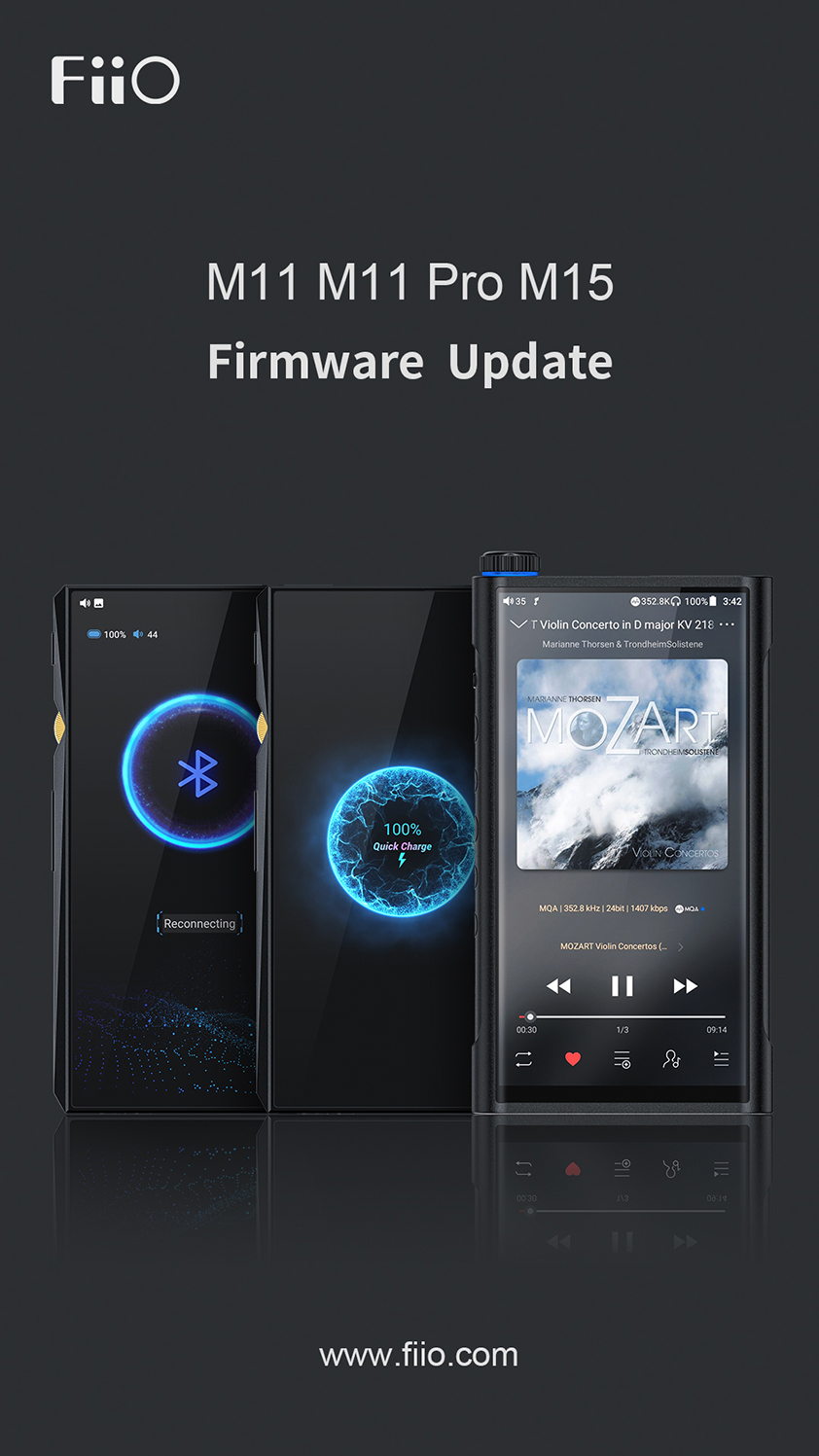
The following changes and improvements have been made to the FW1.0.3 compared to the FW1.0.2 on M15:
1. Added global MQA support, and improved the MQA playback;
Note: When scanning for tracks, the app will detect whether the tracks are MQA or not, which may slow down the scanning speed if you have MQA tracks in your library.
2. Added displaying sample rates on the status bar (you can enable it in Settings -> Display -> Display sample rates);
2.1 This function is only available when playing music locally, and it does not work for the USB DAC, Bluetooth, USB Audio modes;
2.2 When playing MQA tracks, the status bar will display the original sample rates of the MQA track instead of the playing sample rates after fully unfolding, as requested by the MQA licensor.
3. Added 'enter sleep with one click' function (you can find the 'enter sleep' icon on the home page and tap on it to have the player enter sleep mode);
Note that when this function is performed, the player will also close the apps running in the background and turn off the screen to enter sleep mode. After that it can only be woken up by pressing the physical button;
4. Added support for screen rotation (can be set in the pull-down menu or in Settings -> General. The screen will rotate upside down when this option is enabled);
5. Added Eye Care Mode (can be set in the pull-down menu or in Settings -> Display);
6. Added battery level and volume level display for USB DAC, AirPlay and Bluetooth receiving modes;
7. Added quick-charge indication and charging animation (displayed in the lockscreen when connected to charger);
8. Added a new function of hiding the un-scanned or empty folders in Folder view menu (can be set in FiiO Music -> Settings -> Scan for music. When enabled, only the titles of the scanned tracks will be displayed in Folder view menu);
9. Added 'File size limit for album art' function (can be set in FiiO Music -> Settings. And after selecting a limit, the album art image whose file size exceeds this limit will not be displayed);
10. Added album art display in Folder view menu;
11. Added two new options to the Multifunction button setting: Play/Pause, No function specified;
12. Fixed the issue where the input keyboard would be changed to the default keyboard after waking up the player with one click;
13. Fixed the issue where the DSD tracks could not be played in DLNA mode;
14. Fixed the issue where the Google account data could not be backuped;
15. Improved the Channel balance adjustment and increased the adjustment levels to 20 levels;
16. Miscellaneous improvements on performances.
Please visit the M15 Firmware download page and download the M15 firmware FW1.0.3
The changes and improvements about new firmware for M11PRO/M11 are as follows:
1. Added global MQA support, and improved the MQA playback;
Note: When scanning for tracks, the app will detect whether the tracks are MQA or not, which may slow down the scanning speed if you have MQA tracks in your library.
2. Added displaying sample rates on the status bar (you can enable it in Settings -> Display -> Display sample rates);
2.1 This function is only available when playing music locally, and it does not work for the USB DAC, Bluetooth, USB Audio modes;
2.2 When playing MQA tracks, the status bar will display the original sample rates of the MQA track instead of the playing sample rates after fully unfolding, as requested by the MQA licensor.
3. Added 'enter sleep with one click' function (you can find the 'enter sleep' icon on the home page and tap on it to have the player enter sleep mode);
Note that when this function is performed, the player will also close the apps running in the background and turn off the screen to enter sleep mode. After that it can only be woken up by pressing the physical button;
4. Added support for screen rotation (can be set in the pull-down menu or in Settings -> General. The screen will rotate upside down when this option is enabled);
5. Added Eye Care Mode (can be set in the pull-down menu or in Settings -> Display);
6. Added battery level and volume level display for USB DAC, AirPlay and Bluetooth receiving modes;
7. Added quick-charge indication and charging animation (displayed in the lockscreen when connected to charger);
8. Added a new function of hiding the un-scanned or empty folders in Folder view menu (can be set in FiiO Music -> Settings -> Scan for music. When enabled, only the titles of the scanned tracks will be displayed in Folder view menu);
9. Added 'File size limit for album art' function (can be set in FiiO Music -> Settings. And after selecting a limit, the album art image whose file size exceeds this limit will not be displayed);
10. Added album art display in Folder view menu;
11. Fixed the issue where the input keyboard would be changed to the default keyboard after waking up the player with one click;
12. Fixed the issue where the DSD tracks could not be played in DLNA mode;
13. Fixed the issue where the Google account data could not be backuped;
14. Improved the Channel balance adjustment and increased the adjustment levels to 20 levels;
15. Miscellaneous improvements on performances.
Please visit the M11PRO Firmware download page and download the M11PRO firmware FW1.0.3
Please visit the M11 Firmware download page and download the M11 firmware FW1.1.0
How to upgrade the M11/M11PRO/M15:
The player supports online upgrade. If a new firmware is available and detected (with the player connected to Internet), you will find the update notification in the notification center. Then you can tap on it to enter the update menu for online upgrading.
If there's no update notification found, you can open the "Technical Support" app, enter the "Firmware Update" menu, then tap the "Check for updates" icon to check manually.
Also, the player can be upgraded locally using firmware package: Download the firmware file from FiiO website then copy the firmware package file to the internal memory or micro SD card; Open "Technical Support" app on the player, enter the "Firmware Update" menu, and select the firmware package file to upgrade.
USB DAC driver for Windows 7/8/10: click here
How to access the storage in computer: Click here





































































































