How to upgrade the firmware for X5 3rd gen/X7 Mark II?
Firmware upgrades may enhance functionality of the player but improper operation while upgrading may render the player unusable! Please read the following instructions carefully before updating the firmware:
*Ensure that the X5III/X7MKII is adequately (preferably fully) charged before attempting to upgrade.
*Switch X5III/X7MKII from Pure Music mode to Android Mode so that Android functions may be accessed: pull down settings menu from the right and click Mode button to change from Pure Music to Android。
Firmware update methods:
Method 1. Over-the-air automatic firmware updates
a. Turn on the X5III/X7MKII's WiFi and connect to a hotspot connected to the internet.
b. If any over-the-air firmware update is available, the X5III/X7MKII will detect it automatically and the following dialog will appear: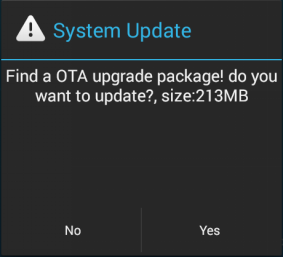
c. Click “Yes” and the update will be downloaded and installed automatically (note: please connect to a high speed connection to save download time. The download may be paused or cancelled at any time; it can resume from the last position.)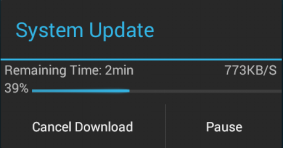
d. After installation is complete, please click “Yes” to delete the update package as indicated.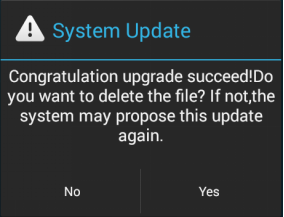
Method 2. Manual update via update zip file
a. Copy the zip update package provided by FiiO into the root directory of a micro SD card in TF card slot 1 of the X5 (or root directory of the X5III/X7MKII's internal storage). In the case of putting into the micro SD card, it is recommended to format the card to FAT32 or NTFS.
Note: The micro SD card with exFAT format is NOT suitable for upgrading the X5III.
b. With the SD card in the X5III/X7MKII , turn on the X5III/X7MKII in Android mode and select "Technical support"->”Firmware Update” ->Local Upgrade - > external_sd1 (or internal_sd if you put the file in internal storage) and select the zip update package. The following dialog appears: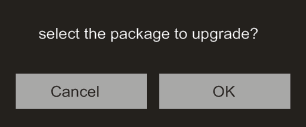
c. After clicking "OK", wait patiently and do not operate the X5III/X7MKII . The X5III/X7MKII will automatically restart and enter firmware update mode.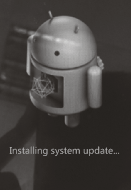
d. After the firmware upgrade is complete, the X5III/X7MKII will restart again in normal android mode for use.
Notes and precautions:
a. If attempting upgrade using SD card, the SD card should be formatted in FAT32 or NTFS; if upgrade fails, try using a card of 32GB capacity or under, format it using the X5III/X7MKII (back up data on the card first), copy the zip update package file inside again and attempt upgrade again.
b.If attempting upgrade using internal memory, there needs to be adequate free space (preferably over 1GB); copy the zip update package to the internal storage and select "internal_sd" for the upgrade.
c.Do not push the X5III's buttons while the upgrade is in progress.





































































































