The instruction of upgrading the X7 without changing Android system version
Firmware upgrades may enhance functionality of the player but improper operation while upgrading may render the player unusable! Please read the following instructions carefully before updating the firmware:
*Ensure that the X7 is adequately (preferably fully) charged before attempting to upgrade.
*Switch X7 from Pure Music mode to Android Mode and restart X7 (if not already in Android Mode) so that Android functions may be accessed: pull down settings menu from the right and click Mode button to change from Pure Music to Android and reboot.
*If you want to upgrade the X7 from FW2.0(or earlier version) running Android 4.4.4 to FW3.xbeta(Android 5.1) or above, the following 2 kinds of methods are not compatible with. Here is related instruction about how to upgrade to Android 5.1(FW3.xbeta): click here.
Firmware update methods:
1. Over-the-air automatic firmware updates
a. Turn on the X7’s WiFi and connect to a hotspot connected to the internet.
b. If any over-the-air firmware update is available, the X7 will detect it automatically and the following dialog will appear:
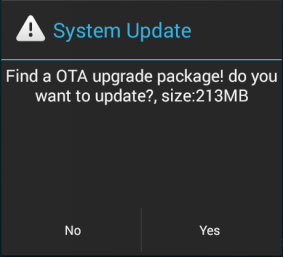
c. Click “Yes” and the update will be downloaded and installed automatically (note: please connect to a high speed connection to save download time. The download may be paused or cancelled at any time; it can resume from the last position.)
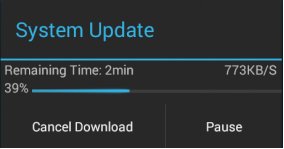
d. After installation is complete, please click “Yes” to delete the update package as indicated.
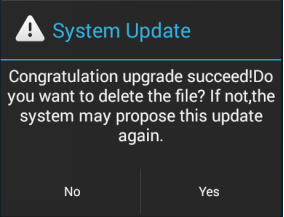
2. Manual update via update zip file
a. Copy the update file "X7 update.zip" provided by FiiO into the root directory of a micro SD card in the X7 (or root directory of the X7's internal storage). In the case of putting into the micro SD card, it is recommended that the card be of 32GB or under, and formatted in FAT32.
b. With the SD card in the X7, turn on the X7 in Android mode and select "Technical support"->”Firmware Update” ->Local Upgrade - > external_sd (or internal_sd if you put the file in internal storage) and select X7 update.zip. The following dialog appears:
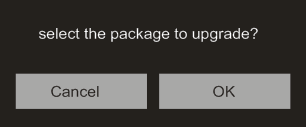
c. After clicking "OK", wait patiently and do not operate the X7. The X7 will automatically restart and enter firmware update mode.
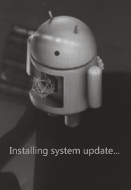
d. After the firmware upgrade is complete, the X7 will restart again in normal android mode for use.
3. Notes and precautions:
a. If attempting upgrade using SD card, the SD card should be formatted in FAT32; if upgrade fails, try using a card of 32GB capacity or under, format it using the X7 (back up data on the card first), copy X7 update.zip inside again and attempt upgrade again.
b.If attempting upgrade using internal memory, there needs to be adequate free space (preferably over 1GB); copy X7 update.zip to the internal storage and select "internal_sd" for the upgrade.
c.Do not push the X7's buttons while the upgrade is in progress.





































































































