15. Installation and usage guide of the new generic USB DAC driver for Q5
A. Installation and usage guide of the new generic USB DAC driver for Q1Mark II/Q5
If your computer is Windows OS, you need to install the USB DAC driver for the Q1MKII/Q5 on your computer firstly, before you want to make the Q1MKII/Q5 work as a DAC for the Windows computer.
The way to install the USB DAC driver for Q5 is the same as Q1MKII. Here is the example for Q1MKII.
Note: ① If it is MAC, then there is no need to install this driver.
② This DAC driver is NOT compatible with Windows XP.
For Windows7 system, you may need to update the system patch: click here
1. Download the DAC driver package firstly, then unzip the package and double click to run the DAC driver file (.exe).
At present, the last USB DAC driver is already v4.47.0: download link.
2. At the Welcome page, click "Next".

3. At the Choose Install Location page, Click "Install" to start the installation (it's recommended to use the default Install location).
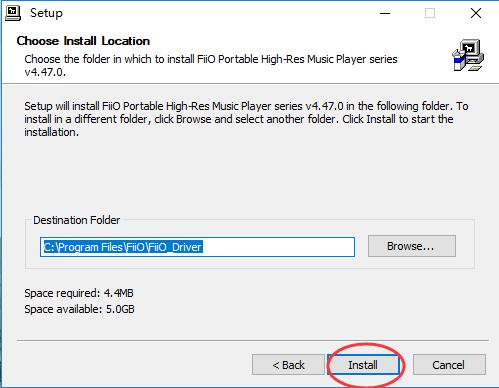

4. At the Complete page, click "Next" to complete the installation.

5. After theinstallation completes successfully, the following message will pop up. At thistime, please click “是(Y)” (Yes),then tryto power on the Q1MKII, and connect it with the computer by the micro USB cablecame with the Q1MKII.

After done, you canfind the Q1MKII listed under the category "Sound, video and gamecontroller" in Device Manager.

B. Use the FiiO playeras USB DAC for computers
(In this tutorial, wewill be using the Q1MKII and foobar2000 as an example of using the player asUSB DAC for computers.)
1. After the Q1MKII is connected successfully to the computer as DAC, you will find a "FiiO Control Panel" icon displayed in the notification area at the bottom right corner of the desktop screen.

2. Right clickthe Sound icon in the notification area, then click " layback devices".
layback devices".


3. In the Sound panel,select the Q1MKII, click "Set default" then click OK to set the Q1MKII as default playback device.

4. Open the foobar2000and select File-> references.
references.

5. Under the"Output" category, select the Q1MKII from the Device list then clickOK.

After the aboveoperations, you can plug your headphone to the Q1MKII and start to enjoy the music played on your computer in high quality! 






































































































