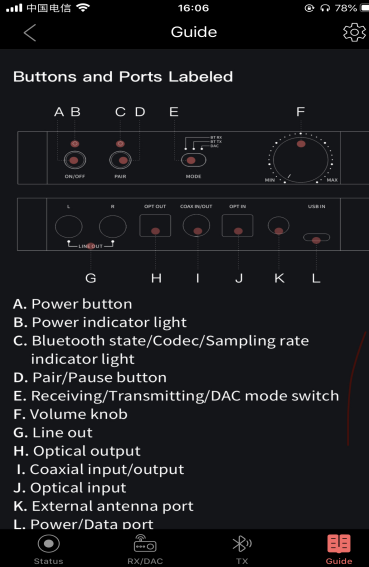8.How to control BTA30 through FiiO Control App?
How to connect the BTA30 to the FiiO Control APP?
Connect the BTA30 to a mobile phone and switch it to RX mode, so that it can be controlled by the FiiO Control APP.
How to control BTA30 through FiiO Control App?
Status menu

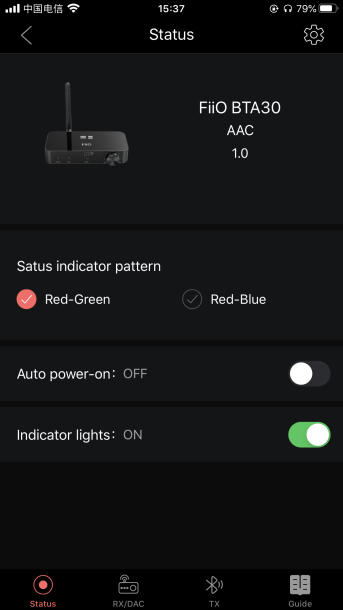
Status indicator pattern: Red-Green or Red-Blue available. (It can also be turned off whenever you want.)
Auto power-on: When the BTA30 is charged by a USB device like a TV, follow the USB device to turn on/off the BTA30 will be available through this setting menu.
RX/DAC menu
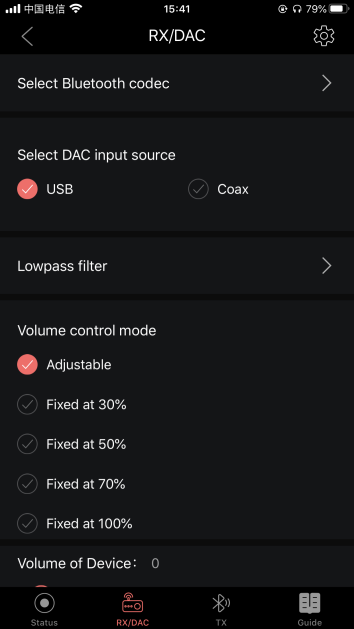
Select Bluetooth codec:
Unwanted Bluetooth codecs can be disabled based on user preference. For example, for some players which are not LDAC preferred by default, users can choose to disable other codecs, so to urge the players to prioritize the LDAC. (excl. the basic codec SBC, it cannot be turned off.)

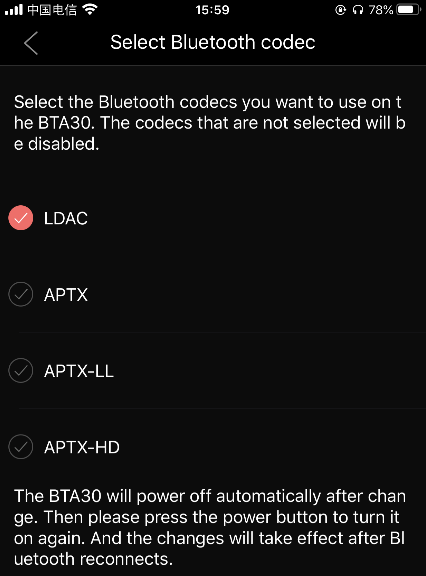
Select DAC input source:
In DAC mode, the input priority goes as USB > Coaxial > Optical. If the BTA30 has multiple inputs at a time, these inputs can be freely switched through the App. (Turning off the high priority input will automatically switch it to the next one in order.)

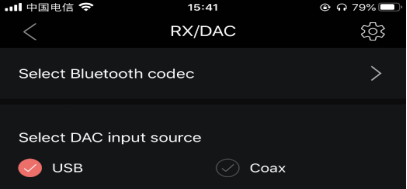
Lowpass filter:
There are 4 filters available which can be freely switched based on user preference, including Sharp Roll-off Filter, Slow Roll-off Filter, Short Delay Sharp Roll-off Filter and Short Delay Slow Roll-Off Filter.

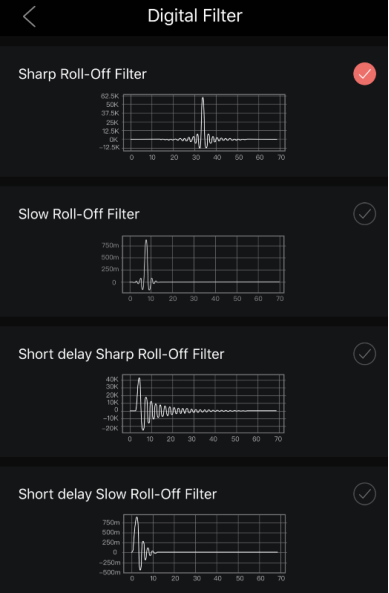
Volume control mode:
Users can adjust volumes through the App, which supports 5 modes designed for different scenarios.

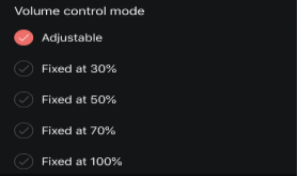
-Only when the “Adjustable” option is selected can the volume be adjusted.
-It is by default that the App would sync the volume with the BTA30’s volume knob. When adjusting volumes individually by the App, there is something that should be paid attention to. When the volume selected through the App is higher than the position of the volume knob, it is required to turn the volume knob to a lower volume position than the App. Otherwise volume control in the App would be disabled.
Volume adjustable for SPDIF OUT: It can be manually turned on or off.


Channel balance: Both the left and right channels can be manually adjusted.

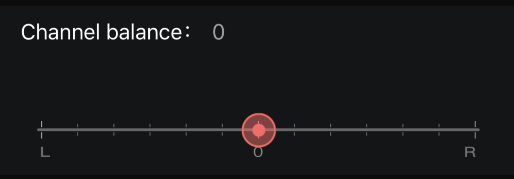
Digital up-sampling: When enabling this function in RX/DAC mode, digital output (Optical/Coaxial) can be upsampled to 192kHz/24bit.


TX menu

Select input source: USB input and Coaxial input can be choose. USB input will be prior if choosing both. If both are not choose, only the optical input is available.

Select Bluetooth codec: In Bluetooth transmitting mode, the codec priority goes as LDAC > aptX HD > aptX LL > aptX > SBC. Unwanted codecs can be disabled based on user preference, especially when connecting the BTA30 to 2 devices. It will be a waste of time if the codecs of the 2 devices are different. So to keep the same codec for the 2 devices would be more convenient.

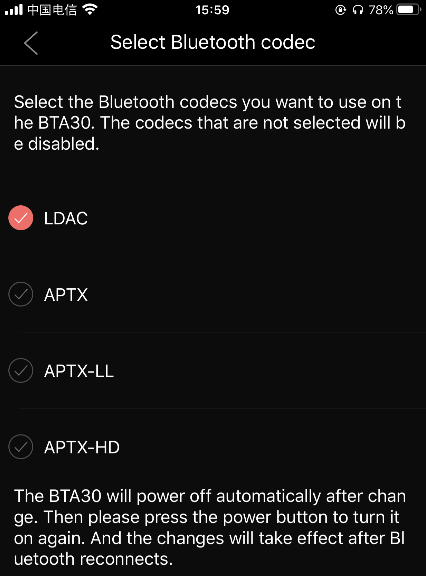
LDAC streaming quality:
--Audio quality first: First ensuring sound quality with high bit rate (990kbps) output
--Connection first: First ensuring connection with low bit rate (330kbps) output
--Standard: Take care of both sound quality and connection at the same time with medium bit rate (660kbps) output
--Adaptive: Under the premise of maintaining the connection quality with the optimal sound quality output based on the signal strength

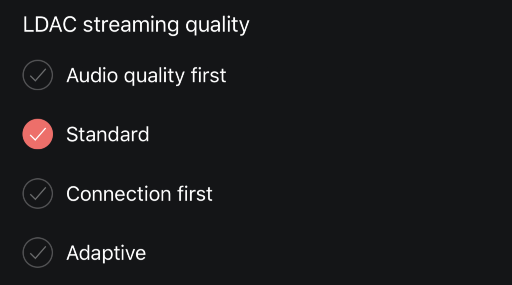
Volume control mode (only applicable to SPDIF IN):
(Settings for TX mode will not be valid immediately, because the BTA30 can only be connected to the APP in RX/DAC mode.) 5 volume modes are available for different scenarios.
Tips: Only when the “Adjustable” option is selected can the volume be adjusted. When selecting the other five modes, the volume will be fixed.

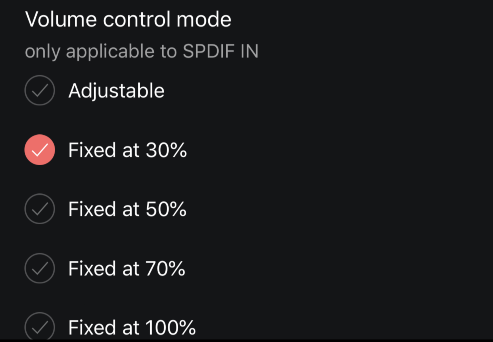
Guide
Mainly introduce ports and functions of the BTA30.